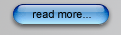|
 |
A Commercial IT Solutions Provider | |
Todays Date:
|
||
How to Upgrade Vista to Windows 7
After the launch on October, Windows 7 receivers lots of positive reviews. The new features of Windows 7 makes the basics easier than ever, it also supports the latest advances in PC hardware, like 64-bit computing and multi-core processors, and improved memory utilization helps your hardware reach its full performance potential. All those features will make your computer run faster and more effective. As you see, there are so many advantages of Windows 7, so, the following article will show you how to upgrade your Vista to Windows 7. Step 1 Check weather your computer are compatible with Windows 7. You can use the Windows 7 upgrade advisor to checker weather this upgrade is doable. Step 2 Put your Windows 7 DVD to the optical drive, and then there will appears the interface of the installation, just click Install Now option. If you have disabled autorun, open the root of the DVD drive (Windows 7 DVD) and run setup.exe file. Step 3 Once you run the setup, there are two options for you to select: Check compatibility online or Install Now. Because you have already checked the compatibility of your computer, so you can just skip the check, and select the Install Now. Step 4 After you click the Install Now, then a windows will appear to let you choose the upgrade mode: Go online to get the latest upgrade for installation or Do not get the latest upgrades for installation. You can select Do not check for upgrades if you wish to check for upgrades post upgrade process. Step 5 Accept the installation agreement, and then move to the next step. Step 6 There are two options for you: Upgrade and Custom. Because you just want to upgrade from Vista to Windows, so select the Upgrade option to start upgrade. After these 6 steps, you can successfully upgrade your Vista to Windows, and enjoy the fast and convenient operating system! | ||
|
|
© Copyright Friendly Systems Inc,
2009. All Rights Reserved.